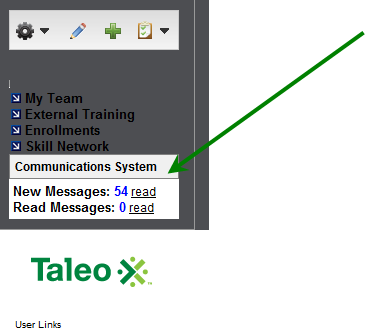
LearnCenter has several sets of automated Communication Messages that are sent to Users, Supervisors, and various Administrators keeping them updated regarding a variety of LearnCenter activities such as Course and Enrollment completions, Skill acquisitions, etc. If you use the Communication Messages, you’ll need to customize the message templates for your organization.
Communication Messages automate the process of keeping those users who need to be in the loop regarding training activity. These messages are sent to either a user’s inbox (in Outlook, Lotus Notes, or any other email system) or to LearnCenter’s Communication Center, depending on whether your organization purchased email integration.
The Communications System, also referred to as the Com System, or the Com Center, is the LearnCenter’s internal email system. It provides the ability for LearnCenter members to communicate asynchronously with one another. While similar in many ways to most web-based email systems, it has unique differences and is fully integrated with LearnCenter.
Using a dynamic object, you can place a Com System ControlPanel right on a LearnCenter page or Left Nav Bar.
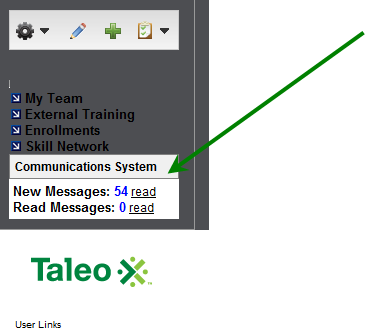
The Com System displays a number next to New Messages if you have received any new messages. If you have other messages in your inbox, you will see a number next to Read Messages.
There are multiple ways to open the Com System depending on how your LearnCenter is set up and whether you are a regular User or an Admin.
If you have added a dynamic object to display the Com System on a LearnCenter page or the Left Nav Bar, you can simply click the read link next to either New Messages or Read Messages to open the Com System (see image above). You can also open the Com System from User Controls by clicking ![]() .
.
![]()
Users can access Com System from the User Preferences page. Click the User Preferences link in the User Controls to open User Preferences.
![]()
Com Center (Com System) is available near the top of the page.
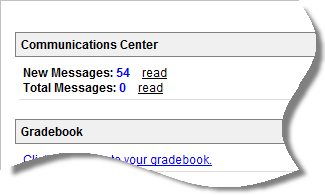
If you have signed in as an Admin, you will notice the ( ) button in various places in the LearnCenter. When you see this button, it means you can send an email message to a User using the internal Com System. You can also access the Com System on the Left Nav Bar when you have new messages.
) button in various places in the LearnCenter. When you see this button, it means you can send an email message to a User using the internal Com System. You can also access the Com System on the Left Nav Bar when you have new messages.
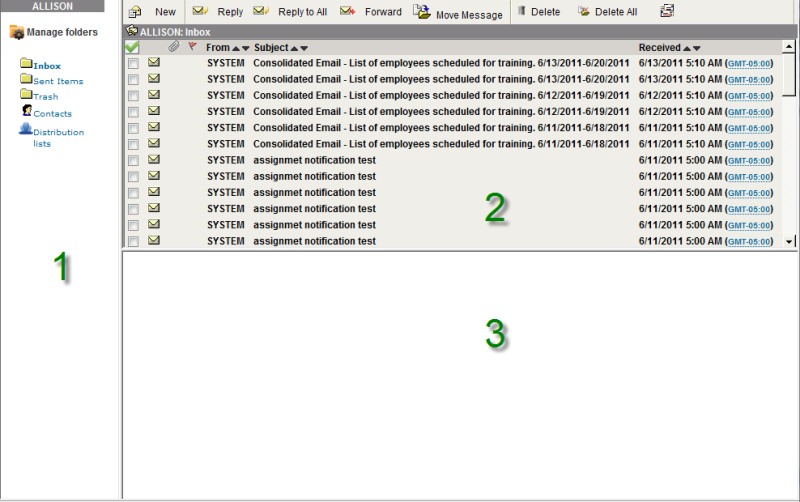
The Com System opens a list of all the messages you have received. New messages are shown in bold and have an envelope icon next to them. A message may flash three times in the Folder list pane to indicate new messages in the Inbox. The Com System is divided into three main sections:

Copyright © 2010-2015, Oracle and/or its affiliates. All rights reserved.